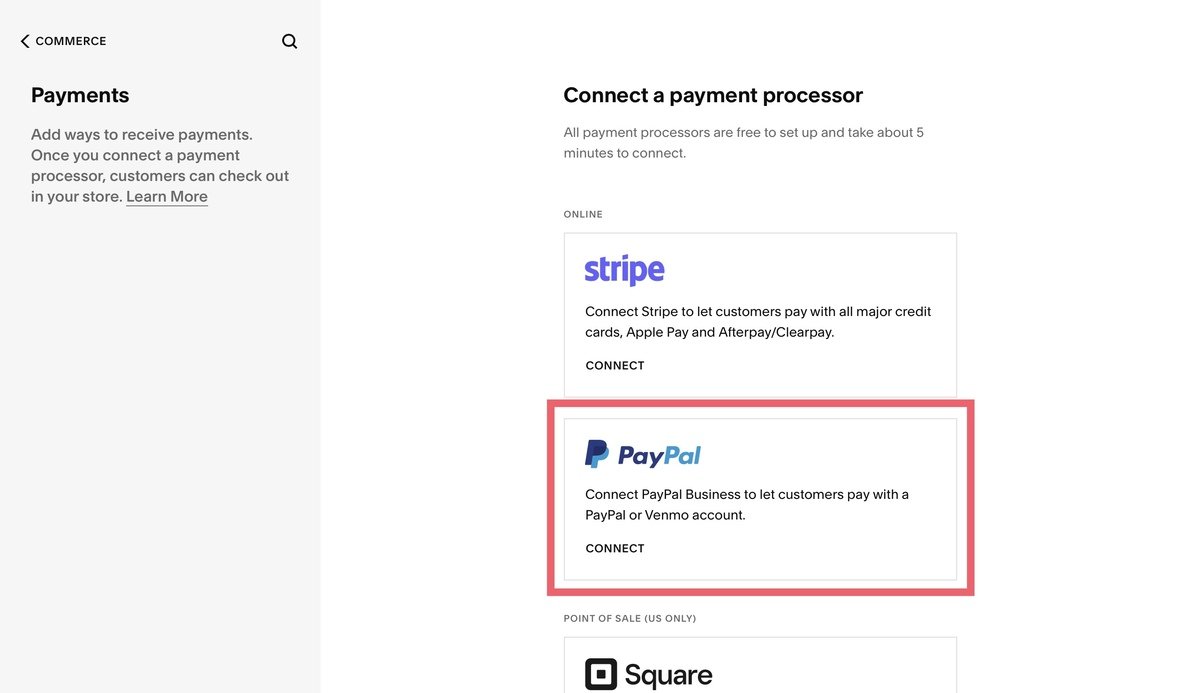How to Set Up PayPal on Squarespace in 1 Minute
Do you sell products and services on your Squarespace site? If the answer is yes, you’ll want to implement a payment processor that can handle transactions on your behalf.
Just set up checkout on your Squarespace site and let the payment processor do the rest!
One of the payment processors available on Squarespace is PayPal. It’s estimated that there are 426 million PayPal users worldwide, so it’s a payment system people know and trust.
You can set PayPal up on your Squarespace site in less than a minute. Ready to learn how? Let’s go!
How to connect PayPal to Squarespace in 3 steps
Before you begin, remember that you’ll need to have a Business or Commerce plan on Squarespace. You can’t use PayPal with a personal plan.
Step 1
The first step is to create a PayPal business account if you don’t have one already. If you already have a personal account, you can upgrade for free.
Step 2
When you’ve done this, it’s time to connect your PayPal account to Squarespace. Go to your Squarespace Home menu, click Commerce and Payments.
Click on Connect PayPal and when the pop-up window opens, log into your PayPal account and follow the instructions.
Step 3
When the authorization message appears, click Go back to Squarespace and sign the billing agreement to say you agree with the transaction fees. You may also need to verify your account by clicking on a link in an email.
That’s it - you’re done!
Good to know when connecting PayPal to Squarespace
How do I disconnect PayPal from my Squarespace site?
To disconnect PayPal from your Squarespace site, go to your Squarespace Home menu and click Commerce and Payments. Next, click Manage beneath PayPal and click Disconnect PayPal.
What are the PayPal fees for Squarespace?
The typical transaction fee for PayPal is 3.49% of the transaction cost, plus 49 cents. So if you sell a $100 jacket, your fee to PayPal would be $3.98.
(This is slightly more than Stripe, which I’ll talk about in more detail later).
PayPal and Squarespace doesn’t connect, what’s wrong?
Do your PayPal business account have an address in Australia, Brazil, India, Israel, Japan? Then you’ll have to add PayPal to your Squarespace site manually. This takes a little longer than the method detailed above, but the results are the same.
There’s a detailed guide about how to do this on the Squarespace website.
Can I set up a PayPal donate button?
Yes, you can! A PayPal donate button lets people give set amounts of money to you. For example, if you run a blog, you can let visitors say thanks by donating a couple of dollars for a coffee.
Connect your site to PayPal and edit a page or post. Then click Add Block and choose Donation. You can then customize the block as needed.
Remember that transaction fees apply to any donations made.
Find out more about setting up a PayPal donate button.
Can I run a test order in PayPal?
Unfortunately not. If you want to test that PayPal is integrated on Squarespace correctly, you’ll need to place an order using another PayPal account and refund the order.
Bear in mind that while you will get the variable cost of the refunded transaction back, you won’t get the 49 cents back. It’s not much, but if you’re running a lot of test purchases, it can quickly add up!
Are there any other options if I don’t want to set up PayPal on Squarespace?
Yes! You can add Stripe to your Squarespace site and the good news is, it’s just as easy to do as adding PayPal! Stripe lets your customers pay by debit card, credit card, and Apple Pay.
Here’s a quick and easy guide to integrating Stripe.
Alternatively, why not use PayPal and Stripe together to give your paying customers more options?
Wrapping up
I hope this short guide to setting up PayPal on Squarespace has told you everything you need to know. Give it a try today and take the first step towards making money from your Squarespace site.
Remember that a high-quality user experience will encourage customers to buy from you. So if you’re looking for an easy, code-free way to make your Squarespace website stand out, Spark Plugin is here to help.