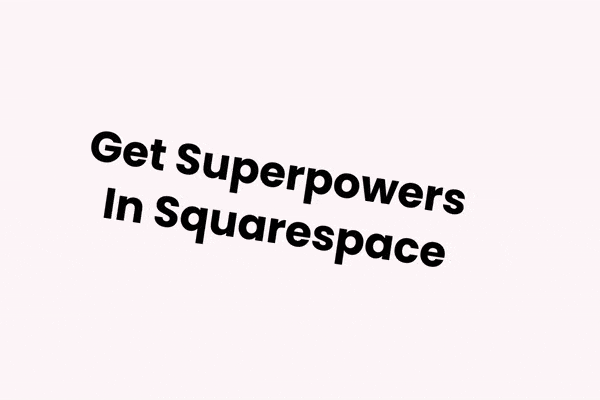How to Create a Custom 404 Page in Squarespace (+ 5 Tweaks)
A 404 page is a fantastic way to keep visitors on your website and signpost them to information they might find helpful.
However, the default Squarespace 404 page isn’t very inspiring!
You can create your own 404 page that uses your branding, shows your website visitors your personality, and guides them towards the right content.
Here’s how to create a custom 404 page in Squarespace 7.1 in three easy steps.
Step 1: Create your Squarespace 404 page
Go to Pages and scroll to the Not Linked navigation group. Click the Plus (+) sign and choose Blank Page or Page Layouts.
Build your 404 page – if you’re stuck, keep reading for some valuable hints and tips.
Alternatively, check out some of your favorite websites for inspiration. We love the 404 page on Big Cat Creative’s site – it’s funny, helpful, and to the point!
When you’re done, call your page ‘404 page’ – this isn’t mandatory, but it will make your page easier to find in the next step.
Step 2: Direct users to your 404 page
When your Squarespace 404 page is ready, go back to the Pages menu and scroll down to the bottom. Under Utilities, click System Pages. Then click on 404 Page.
Click on 404 Page.
Here you’ll see a dropdown menu. Your Squarespace website will link to a page called System Default by default – this is the boring page we showed you earlier in the article.
Choose the page you created earlier, and go back to the System Pages menu when you’re finished.
Step 3: Test your Squarespace 404 page
Once you’ve set up your custom 404 page, test it to make sure you’re happy with it. Does it look good on desktop and mobile, and do the links on it work?
Well done, you’ve successfully set up your own Squarespace custom 404 page!
Step 4: Don’t forget to style your 404 page!
It’s important to make your custom 404 page engaging – you want to encourage visitors to stay on your site. Here are some fabulous Spark Plugin customizations to give your 404 page some sparkle!
Custom text styles
From gradated headings to animated fonts, we have seven stunning text styles to make your 404 page stand out from the rest.
Animated background images
Got a photo you love? This brilliant customization transforms it into an animated background, making your custom 404 page eye-catching and modern.
Inset background styles
Background images don’t have to be square and boring. These inset background styles make your images, photos, and background colors pop!
Custom button styles
A custom 404 page is an excellent place for a call-to-action – you can use it to encourage people to sign up for your newsletter or download your brochure! These quirky custom button styles will get your visitors clicking.
Block animations
Want to draw attention to a piece of text, image, or call-to-action? These block animations will let you animate any block on your page in just a few clicks!
With over 100 customizations, you’re one step closer to the perfect Squarespace 404 page with Spark Plugin!
Top tips for designing your 404 page
Not sure what to include on your Squarespace custom 404 page? Here are our top tips.
Make sure your 404 is consistent with the rest of your website. Use the same colors, wording, and design to provide visitors with a great experience
Keep your custom 404 page short and to the point – the aim of the page is to get visitors moving around your site
Make your page as helpful as possible. Include a link back to your homepage, the most popular content on your website, and contact details in case visitors have any questions
Your 404 page is a fantastic place to be funny – this can lighten the mood and entice people to stick around. However, it’s essential to understand your target audience. You don’t want to say anything that might offend or confuse them. Here are some great examples of how to use humor on your 404 page
If you delete or move a page on your Squarespace site, implement an URL redirect. This means visitors can see the content without having to go through your 404 page
We hope you enjoyed this guide to building a brilliant custom 404 page in Squarespace. Check out our blog for more guides about getting the most out of your Squarespace site.