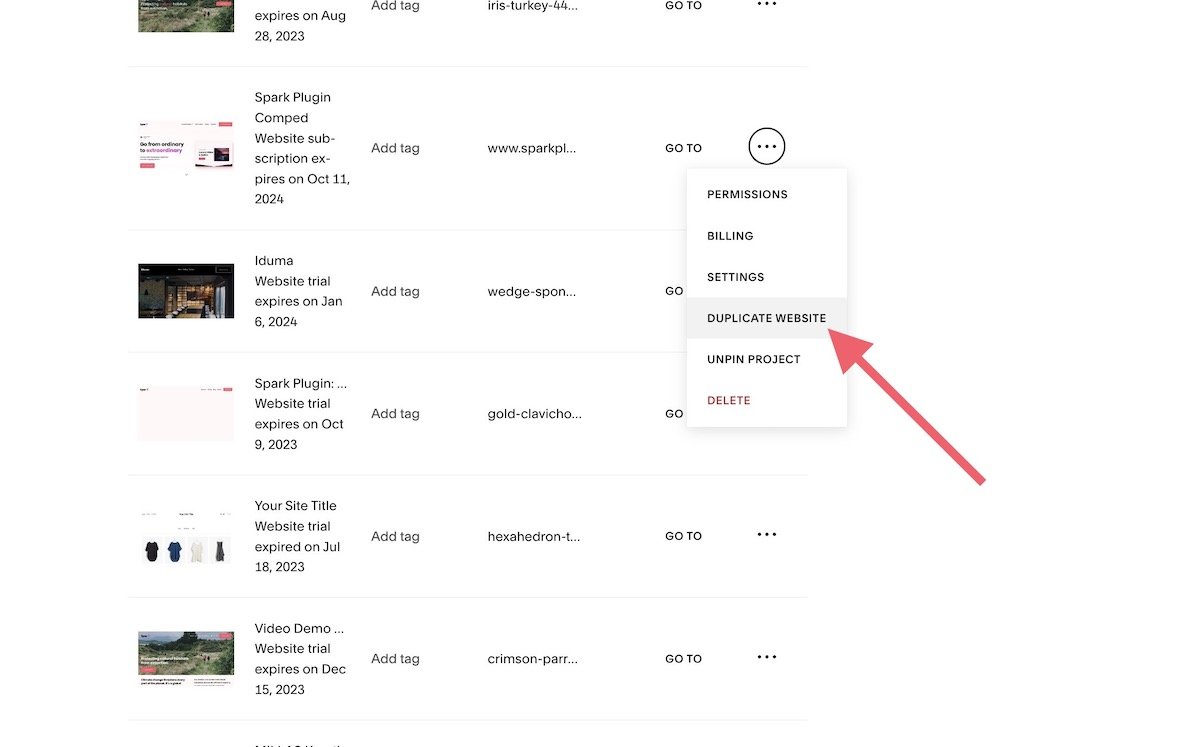How to Backup a Squarespace Website: A Simple Guide (2025)
As an all-inclusive platform, Squarespace is one of the most secure website-building platforms around. However, accidents can still happen.
You might add a piece of code that damages your website
You might accidentally delete your blog section
Someone might guess your password, causing your account to be compromised (don’t forget to employ distinct passwords and implement two-factor authentication to stop this from happening!)
In these scenarios, creating a backup of your Squarespace website means peace of mind if something bad happens. Backing up your Squarespace website also means you have a copy of your site if you want to cancel Squarespace and move to a new website provider.
So, how do you backup your Squarespace website? Let’s take a look at two of the options:
Option 1: Duplicate your website
This option creates a carbon copy of your Squarespace website and puts it in your account dashboard.
Duplicating your website won’t help if you want to move to a new platform, and you can’t duplicate sites that are more than 100 pages. However, it’s a great option if you accidentally delete a section of your site and need to quickly recover it.
To duplicate your site go to your account dashboard and click … on the site you want to copy. Select Duplicate website, and your site will appear in your account dashboard.
Option 2: Create an XML file of your website
If you want to move to a new platform like WordPress, an XML file will make the process easier and less time-consuming.
Think of XML like the skeleton of your Squarespace website – while it doesn’t contain all your files, it contains the basics you need to start over. For example, text blocks, blog posts and comments.
It’s important to note that you can’t use an XML file to transfer content from one Squarespace site to another.
To create an XML file for your Squarespace site, go to Settings and Import & Export Content. Choose Export, click the WordPress icon and Download when the export is complete.
As well as these two options, I always recommend keeping a copy of all the images and files you use on your Squarespace site on your computer.
Keep Your Mac Happy While You Backup - Exporting hundreds of images and giant XML files can grind even a newer Mac to a crawl. If your fans start spinning or the beach ball appears every time you click “Download,” try the slow Mac CleanMyMac fixes that thousands of designers swear by. Five minutes of cleanup = backups that finish before your coffee gets cold.
And if you ever accidentally replace your backup files, it's easy toundo replacing a file on mac by using tools like Time Machine.
How often should I run a Squarespace backup?
It depends on the size and complexity of your website, as well as how often you update it. Once a month is enough for most sites. However, if you are more reliant on your site, you might want to run a Squarespace backup more frequently, perhaps once a week or even once a day.
I always recommend backing up your Squarespace site before making any significant changes, for example, adding custom CSS to your website. That way, if there are any issues, you can roll your site back to how it was.
I hope this guide has shown you how to backup your Squarespace website. If you’d like more hints and tips about getting the most out of your Squarespace site, why not check out the blog?