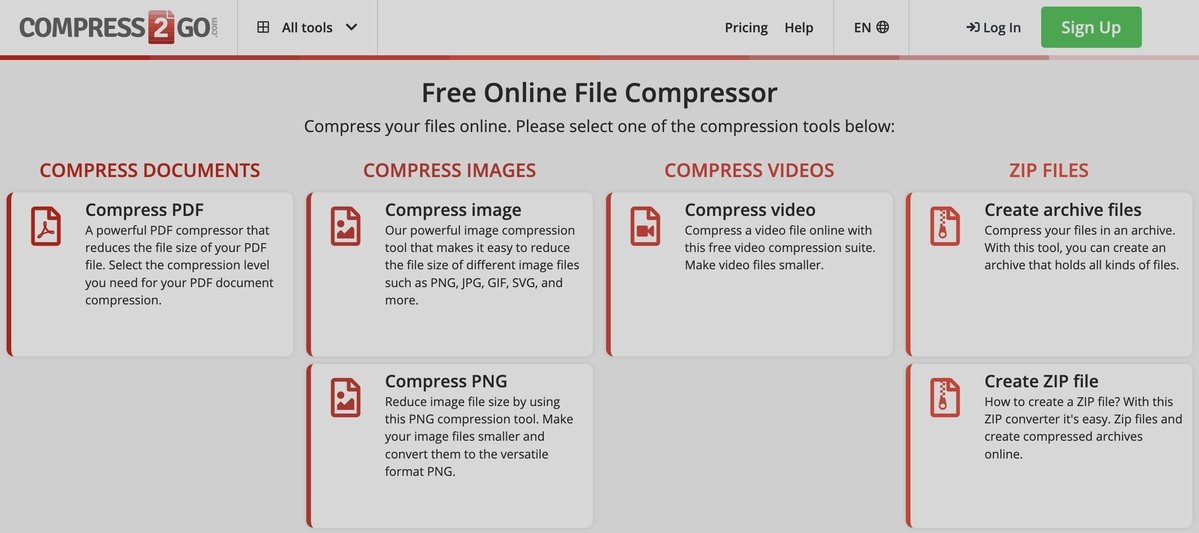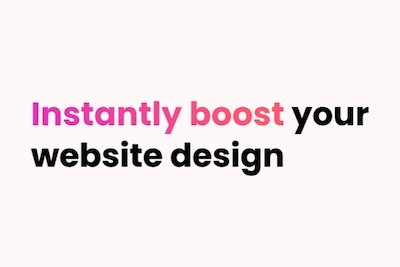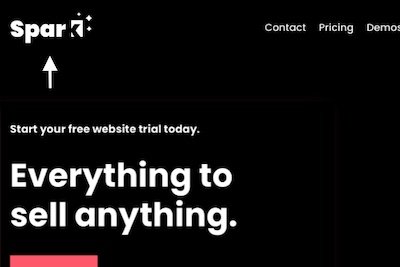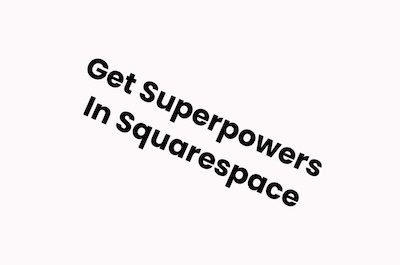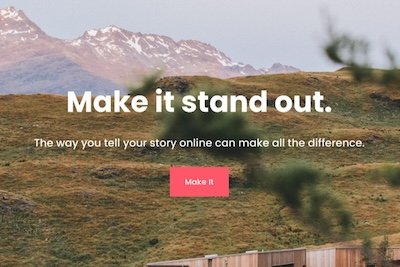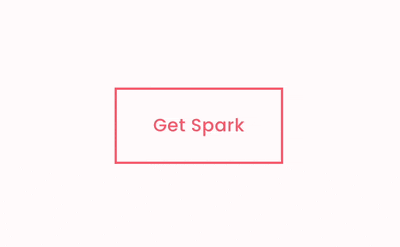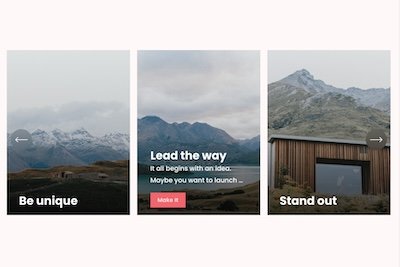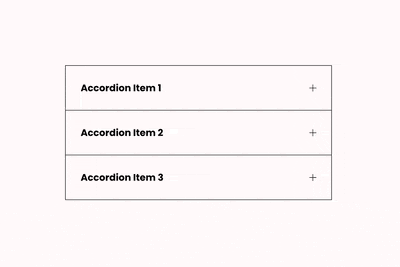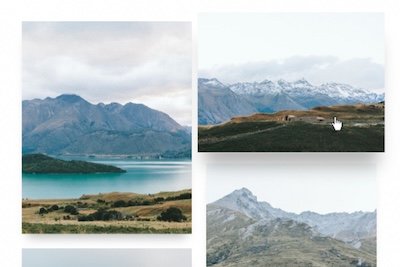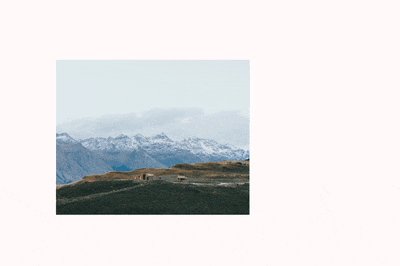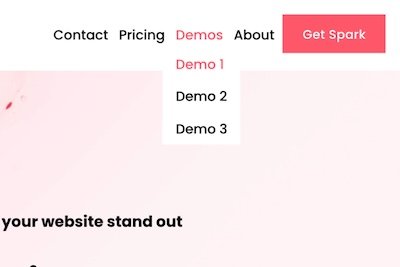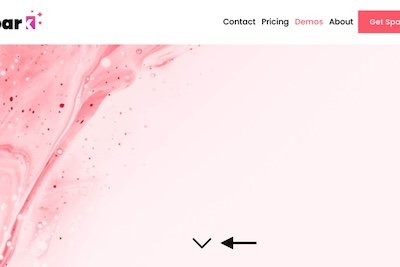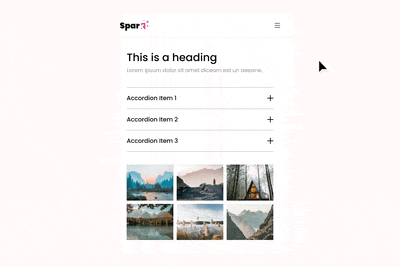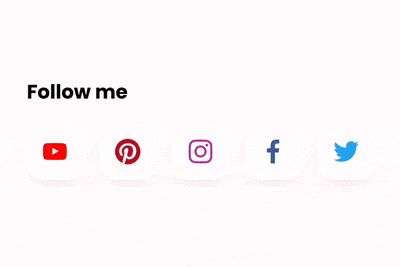How to Upload Any File to Squarespace (Updated 2025)
Your Squarespace website is the perfect place to upload files you want to make available to your customers.
For example, a price list, an explainer video, or even a sample of your portfolio work.
We’ve already looked at how to upload PDF documents and videos to your site.
However, what do you do if you want to upload other files to Squarespace?
Here’s how you can upload files to Squarespace quickly and efficiently, no Squarespace file upload plugin needed!
How to upload a file to Squarespace:
Sign into Squarespace and click Edit
Go to the page you want to add your file to and highlight the text you want to link to
A black taskbar will appear. Click on the chain icon to open the link menu
Click the gear icon that appears
Choose File in the link editor on the left-hand side
Click Upload File. You can select a file from your computer or drag and drop it into the Upload File space
When it’s uploaded, click the file in the list – you’ll see a checkmark next to it
Click the option to open the file in a new window. While you don’t have to do this, it’s good for accessibility and stops people accidentally clicking away from your website
Click Save and Apply
Congratulations! That is how you upload a file to Squarespace!
While this step-by-step guide works for text links in Squarespace, you can also use it for other elements on your site, like buttons and images. Just select the relevant asset, click the gear icon, and go to the File menu where you can upload your file.
What file types can I upload to Squarespace?
You can upload a wide range of files to Squarespace, including:
PDFs
Videos
Images
Music files
Word documents
Zip files
…and more!
Bear in mind that site visitors can’t view files like Word documents and zip files in their browser; they can only download them.
Is there a size limit on Squarespace file upload?
Yes, all files must be under 20MB.
If your file is larger, you can either compress it before uploading, or upload it to an alternative location (for example, Google Drive) and link to it from your Squarespace site.
Remember, the more optimized your file is, the faster your site will load, which is ideal for SEO!
Is there a storage limit to upload files to Squarespace?
You get unlimited bandwidth with all Squarespace plans, so you can upload as many files as you like!
Just remember the 20MB limit per file.
However, there is a maximum upload limit in place for videos – you can only upload 30 minutes’ worth of videos.
Squarespace will tell you how much video storage space you have left when you go to upload a video.
If you need more space for your videos, you can buy a Members Area subscription which will give you between 5 and 50 hours of additional storage.
Alternatively, you can upload them to a video hosting site like YouTube or Vimeo, and embed them in your Squarespace site.
Want more handy hints for getting the most out of Squarespace? Visit the Squarespace plugins article for lots of inspiration and ideas!
100+ Customizations to
Make Your Site Stand Out
Design your Squarespace website
exactly how you want it