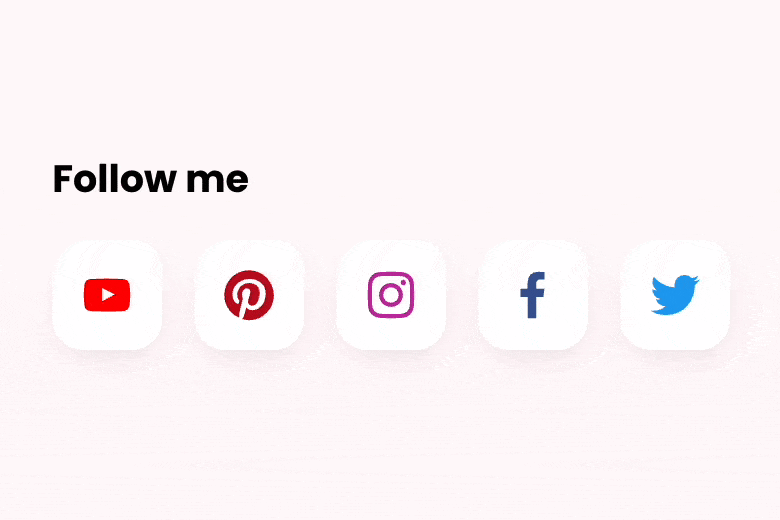How to Add Social Media Icons to Squarespace in 3 Steps
If you’re on a social media platform like Facebook, Instagram, or TikTok, promoting your accounts on your Squarespace website is a fantastic way to find new followers.
The easiest way to do this is with an eye-catching social media icon in your navigation bar or footer.
After all, everyone recognizes the blue Facebook ‘F’ or the multi-colored Instagram logo!
How to add social media icons
Go to a page or post and click Edit a page or post
Click Add Block and Social links. For help, visit Adding content with blocks.
Add links to your social media accounts and style as desired
How to add social media icons to the navigation bar
If you want to add social media icons to your Squarespace navigation bar, here’s how to do it:
Go to the Home menu, click Pages, then click Edit on any page on your site
Hover over the header and click on Edit site header.
Click Elements and switch the Social links toggle on
Add links to your social media accounts and style as desired
Hover over Done and Save
Bonus! Styling the social media icons
If you’re looking for something that pops off your web page, why not give the Spark Plugin animated social icons customization a try?
This customization lets you quickly add over 30 interactive social media icons to your site, in five different sizes!
It’s perfect for getting more eyes on your social media accounts, growing engagement, and finding new customers.
Just install, follow the instructions, and you’re good to go!