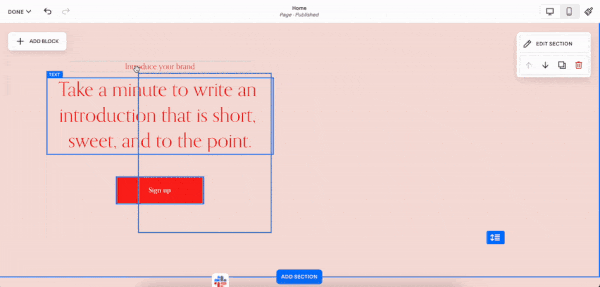How to Upgrade Squarespace to 7.1: The Easiest Way in 2025
When you’re managing your site, it’s always nice to be running the latest version. This means more features, faster processing, and a better experience for your website visitors.
If you’re on Squarespace 7.0, did you know it’s relatively easy to make the switch to Squarespace 7.1? Here’s everything you need to know about how to upgrade Squarespace to 7.1.
How to switch from Squarespace 7.0 to 7.1 in three steps
Now, let’s look at how to upgrade Squarespace to 7.1.
Step 1: Prepare your site
You need to do a few things to ensure the migration runs as smoothly as possible.
Start by making a copy of your website – this means you can refer back to the design if you need to make tweaks to how your new website looks
Move your site to a template in the Brine or Bedford family. These are the only family of 7.0 templates supported by 7.1, meaning the move to 7.1 will be less painful! Here’s how to change your template
Disable developer mode. This is so you can easily identify any compatibility issues after migration. If you’ve made any changes in developer mode, save your files and code so they don’t disappear. To turn off developer mode in Squarespace 7.0:
Go to the Settings Panel
Click Advanced
Go to Developer Mode and switch the toggle off
Squarespace 7.1 doesn’t support cover pages and album pages, so if you have these pages on your site, I recommend saving the content to your computer
Step 2: Make the switch
Once you’re happy to move ahead with the migration, go to the website you want to upgrade. Click Website, Design, and then Update to Version 7.1.
If you can’t see the option to upgrade, check that developer mode is disabled and that you’ve moved to a supported template.
Choose Get Started and read the information – this reminds you that the changes are permanent, and your site design may change. If your homepage isn’t supported in 7.1, Squarespace might ask you to pick a new template.
Step 3: Check the preview
Click Preview site in 7.1, and you can see how your new website will look. This gives you the opportunity to check that you’re happy with the changes before they’re made permanent.
When you’re happy, click Publish update, and you’ll officially make the switch. If you change your mind, just quit the process before publishing, and you’ll stay on version 7.0.
What’s Squarespace 7.1?
There are two versions of Squarespace – version 7.0 and version 7.1 – the most recent version.
If you created your Squarespace site after 2020, you’ll have automatically started on version 7.1. If you made your Squarespace site before 2020, you’ll have started on version 7.0.
Before November 2023, if you wanted to move your site from version 7.0 to 7.1, you had to rebuild your site from scratch – not ideal! However, you can now migrate your site across.
Not sure if you’re running Squarespace 7.0 or Squarespace 7.1? Here’s how to find out in ten seconds!
Do I have to do a Squarespace upgrade to 7.1?
No. If you’re happy on Squarespace 7.0, you’re under no obligation to switch over.
However, here are some of the benefits of carrying out a Squarespace upgrade to 7.1, including Fluid Engine, additional page layouts and sections, and, of course, Spark Plugin!
Squarespace has said it will continue to update version 7.0 as long as people still use it, so you’re not in a rush to move across.
Can I move from Squarespace 7.1 to Squarespace 7.0?
No – unfortunately you can’t ‘downgrade’ your site.
If you’re on version 7.1, you have to stick with it!
A few things to bear in mind when you upgrade
Switching from Squarespace 7.0 to Squarespace 7.1 is a permanent upgrade. This means that once you make the change, there’s no going back.
Your site may also look different after upgrading. This is because some of the Squarespace 7.0 features don’t exist in Squarespace 7.1. This may mean some of your original pages may look hugely different or disappear entirely.
Are there any alternative options to migrating?
Want to move to Squarespace 7.1 but don’t want to go through the process above? You can create a new site and build your website from scratch.
As mentioned earlier, this was the only option before Squarespace implemented the new migration feature. While I wouldn’t recommend it if you have a large, complex site, it might be a more straightforward option if you have a smaller website.
Now you know how to switch from Squarespace 7.0 to 7.1 – while it might feel a bit daunting, it’s not as complicated as you might think! The key is planning your migration and understanding how things may look a little different.
Want to know how to optimize your new Squarespace 7.1 site? Check out the Spark Plugin blog!