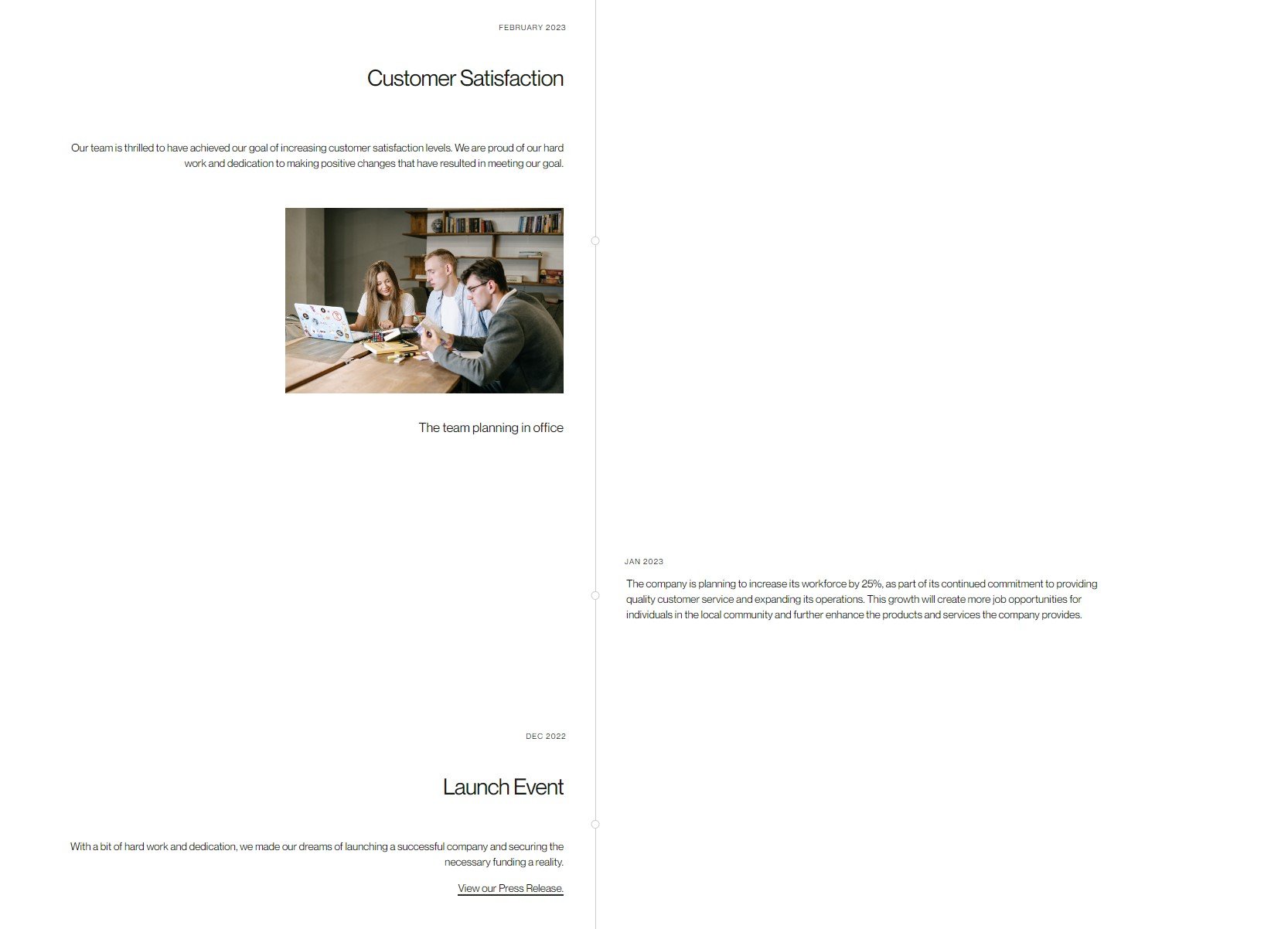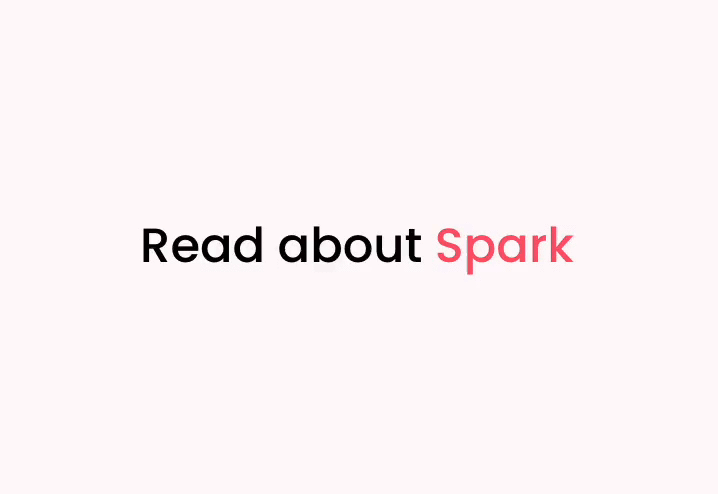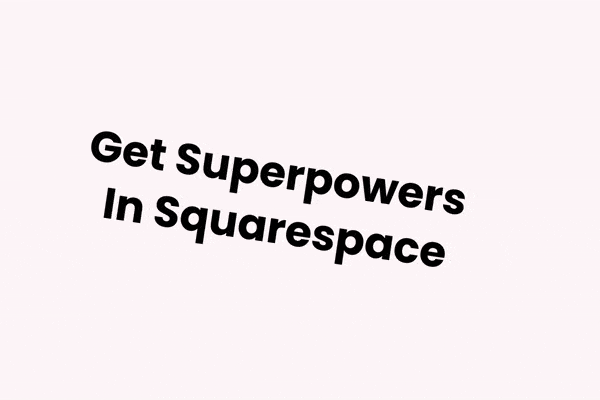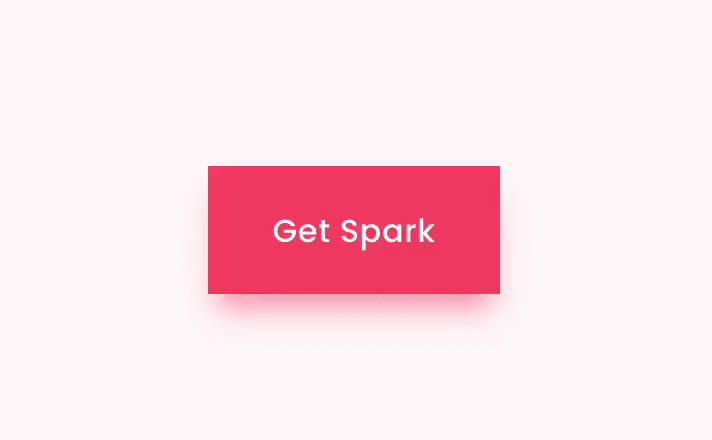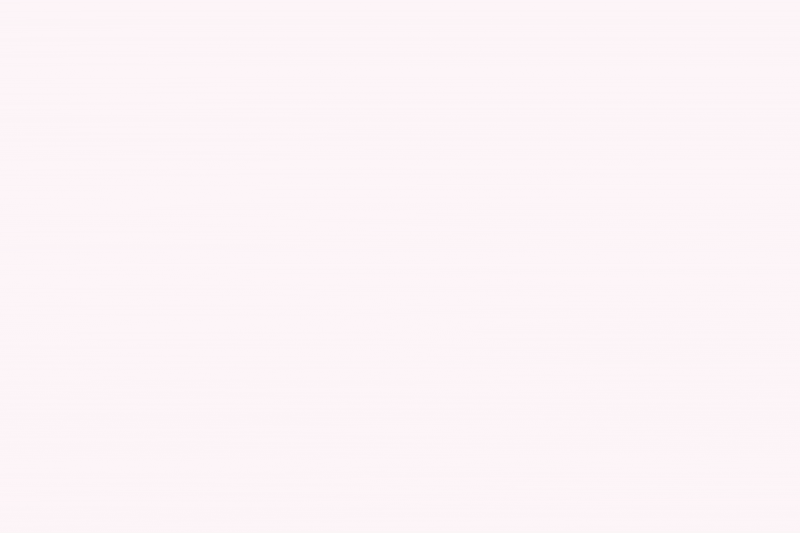7 Best Squarespace Timeline Plugins for Your Milestones
A timeline can be a fun, visual way to provide your web visitors with information.
For example, you can use one to tell visitors about the story of your business, let them know about awards you’ve achieved, or talk them through your onboarding process.
(Want a bit of inspiration? Here’s Squarespace’s own timeline, developed for its 20th anniversary!)
But how do you add a timeline to your Squarespace site? Squarespace doesn’t have a designated feature for implementing a timeline, but there are lots of plugins and tutorials to help you add one!
In this article, I’m going to show you seven cool ways to add a Squarespace timeline to your site, as well as some stunning customizations that will make your timeline stand out.
Squarespace timeline plugins and tutorials you’ll love
1. Horizontal timeline in Squarespace | Inside The Square
Let’s start with a really simple tutorial from Inside The Square. This tutorial uses the existing list section functionality in Squarespace and transforms the lists into arrows or speech marks.
You need to use some custom CSS to implement the changes and adjust the padding, but the tutorial is easy to follow.
Horizontal timeline in Squarespace tutorial
2. Simple timeline in Squarespace | Beatriz Caraballo
Want a vertical timeline instead of a horizontal one? This timeline is a simple one, but it does the job!
With this tutorial, you create a summary block list and add code to style the line and spacing.
If you want to tweak your Squarespace timeline even more, there’s a custom timeline mini-course on offer which shows you how to make even more changes.
Create a simple timeline in Squarespace tutorial
3. Building a vertical timeline component in Squarespace | Will Myers
This Squarespace timeline uses both HTML and CSS code. It might be one of the more fiddly tutorials in this article, but the final result looks fantastic, and like all of his other tutorials, Will talks you through every part of the process.
If you want a code-free alternative, Will also offers an affordable plugin. This pulls your timeline content from your blog; all you need to do is style it to match your website.
Vertical timeline component in Squarespace tutorial
4. Animated vertical timeline for Squarespace | ConversionTracking.io
This is a paid-for Squarespace timeline, which means you don’t need to mess around with custom code. This timeline works in Fluid Engine, meaning you can drag, drop, and edit elements as required.
Best of all, this Squarespace timeline plugin is animated, helping to guide your web visitor’s eyes down your page.
Animated vertical Squarespace timeline plugin
5. Timeline for Squarespace | Common Ninja
Common Ninja offers both vertical and horizontal timelines, as well as a range of different designs. While this plugin is easy to edit, you can also go into the CSS code and amend it there if you want to make the design your own.
This Squarespace timeline plugin is free to use if you get fewer than 300 page views a month. However, you can pay to access the full Common Ninja widget catalog if you prefer.
Timeline for Squarespace plugin
6. Vertical timeline | Squarepaste
Clean and simple, this Squarespace timeline plugin is ideal for minimalist sites, or where you want the content in your timeline to do the talking.
This plugin uses quote blocks, which you can add, edit, and rearrange as you see fit.
If you’re not confident about adding the code to your website, Squarepaste will add it for you for a small additional charge.
7. Project timeline | Pixel Haze
This Squarespace timeline plugin is basic but affordable, making it an excellent choice for organizations that want a simple solution to their timeline needs.
To use this timeline, just paste the code into a code block and change the color and font as needed. Job done!
5 amazing ways to customize your Squarespace timeline
We’ve looked at some fantastic Squarespace timeline ideas together, but did you know you can customize your timeline even more?
Spark Plugin has over 100 easy, code-free customizations that change how your site looks, feels, and functions.
Here are five cool customizations to get you started.
1. Change the text style
Want to highlight specific events in your Squarespace timeline? Choose from seven bright and vivid text styles, including highlighted text, outlined text, or an eye-catching gradient.
2. Update the link style
A timeline is a fantastic way to signpost visitors to other pages on your website and keep them on your site for as long as possible. Make your links stand out with these animated link designs.
3. Animate your timeline
Who said your Squarespace timeline had to be static and dull? Choose from a wide range of animation styles and transform the individual elements of your timeline with just a click of a button.
4. Add a custom button
Want your timeline viewers to convert? Adding a bold, animated call-to-action button is a surefire way to get clicks! Choose from a selection of animated buttons, including our ever-popular shadow button.
5. Use a scroll indicator
Got a long timeline? A scroll indicator will encourage page visitors to check out as much of your Squarespace timeline as possible. Pick from a range of scroll indicators that will gently nudge your visitors to keep reading.
Which one will you add to your website first?
Want more useful Squarespace design tips? Check out the Spark Plugin blog with weekly articles about how to transform your Squarespace site!