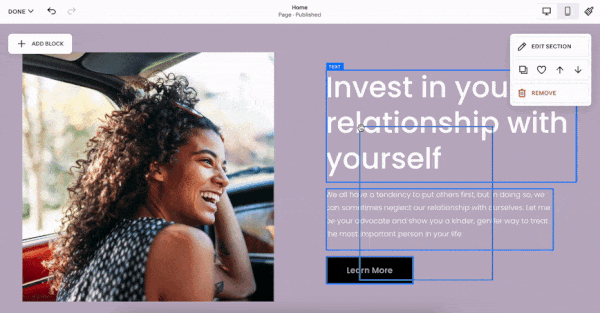Squarespace 7.0 vs 7.1: Top 9 Reasons to Switch in 2025
Not all versions of Squarespace are identical.
Squarespace 7.0 and Squarespace 7.1 have different features and different functionality, with the general consensus being that Squarespace 7.1 is the better option.
Are you on Squarespace 7.0 and unsure whether you should migrate to Squarespace 7.1? I’ve put together nine reasons why you should make the switch today.
Squarespace 7.0 vs 7.1 – what are the key differences? Read on to find out!
(Not sure which version of Squarespace you’re on? Discover how to check in less than 10 seconds!)
1. You can add a background video to nearly any page
Want to add a background video in Squarespace 7.0? You can only add a video to your page banner or cover page, and you can’t do this across all templates.
In Squarespace 7.1, you can add a background video to nearly any section, giving you a lot more flexibility over how your site looks! Upload directly to your site or embed from YouTube or Vimeo; the choice is yours.
(Alternatively, you can turn any image into an animated background with Spark Plugin!)
2. You get portfolio page templates
If you want to show off your portfolio on Squarespace 7.0, you have to meticulously customize your existing template layout to suit your needs.
However Squarespace 7.1 has dedicated portfolio templates and image blocks, making it a lot easier to present your photos, artwork, and illustrations.
3. You get access to Fluid Engine
Fluid Engine is Squarespace 7.1’s exclusive drag-and-drop content editor.
It uses a grid-based system, meaning you can create professional-looking pages with overlapping elements in no time at all. If you want an easy-to-use editor that provides precision, I definitely recommend it.
4. It’s easier to customize your headers and footers
While you can edit your headers and footers on Squarespace 7.0, it’s a long process. You need to access the design panel, find your header or footer, and edit it from there.
With Squarespace 7.1, you can make changes to your header or footer from any page of your website. Just scroll up or down, click the edit button, and you’re good to go!
5. You can use Squarespace Courses
Squarespace Courses is a fantastic way to share your skills and earn passive income by selling courses online.
However, this feature only works on Squarespace 7.1
6. You can implement product waitlists on all templates
The frustrating thing about Squarespace 7.0 is that some functionality is dependent on the template you select. This means you have to do your research before picking the right template for your needs.
In Squarespace 7.0, you can only add product waitlists to a small handful of templates, but you can add the functionality to any page on Squarespace 7.1. It’s one of the little features that make Squarespace 7.1 more appealing!
Speaking of which…
7. It’s easier to make changes to your templates
In Squarespace 7.0, you have to choose your initial template carefully. Although you can change your template if you want, it’s hard to make changes once it’s on your site.
Squarespace 7.1 gives you more flexibility, making it easier to change the style and functionality of your website. Change the color across all your templates, add new blocks, change the background… it’s entirely up to you!
8. You can make style changes site-wide
In Squarespace 7.1, you can use Site Styles to manage the fonts, colors, buttons, and forms across your whole site. This means you don’t have to change individual elements page-by-page if you want to refresh the look and feel of your pages.
This feature isn’t available in Squarespace 7.0.
9. You can use Spark Plugin!
Yes, I’ve saved the best reason until last! Squarespace 7.1 gives you more CSS customization options, meaning you can take advantage of all the functionality Spark Plugin has to offer.
With over 100 customizations, you can animate your images, transform your text, and even change how your site looks on mobile.
For example, check out this guide to adding a Squarespace hamburger menu to your desktop website using Spark Plugin.
If you want your Squarespace 7.1 site to stand out, Spark Plugin is a must-have.
Ready to make the move to Squarespace 7.1?
Has this article convinced you to switch from Squarespace 7.0 to Squarespace 7.1?
Before last year, if you wanted to migrate, you had to rebuild your Squarespace site from scratch, but the process is now a lot easier!
Here’s how to upgrade your Squarespace site to 7.1 in 3 simple steps.
Squarespace 7.0 vs 7.1 – which do you prefer?